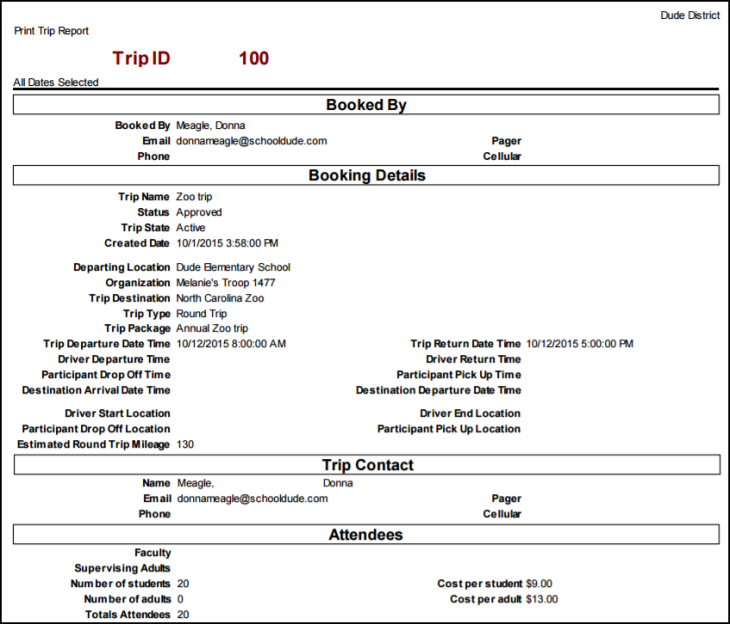The Trip Detail Report breaks each trip down and includes all of the details listed on the trip. You can filter this report by any of the fields available on the trip request form.
How to Run the Trip Detail Report
- Click on the Trips link in the Information Analysis section of your home page.
- Click Print My Trips in the Trip Shortcuts section.
- In Step 1, identify the Reporting Period by either choosing a predefined date range from the drop down list or entering Custom Begin and Custom End dates.
- In Step 2, Choose the type of reporting date.
- For example, if you choose Last Month in Step 1 and Trip Creation Date in Step 2, the report will include trips that were created last month.
- Alternatively, if you choose Last Month in Step 1 and Trip Departure Date in Step 2, the report will include trips that departed last month.
- Use Steps 3 through 13 to narrow down the report by specific Locations, Organizations, Drivers, Vehicles, Status, etc.
- Choose a Report Type for viewing. In this example, we are looking at the Detail Report. Each report type has a different look and contains varying levels of detail.
- Select the Report Format (PDF or Excel). *Note: Running this report to Excel allows you to create many different pivot charts and graphs from your data.
- Click Print This! to run this report and open a print preview of it. Trips reports can also be saved and scheduled as Saved Action. To use this feature, type a Report Title in Step 16 and click Save and Print This!